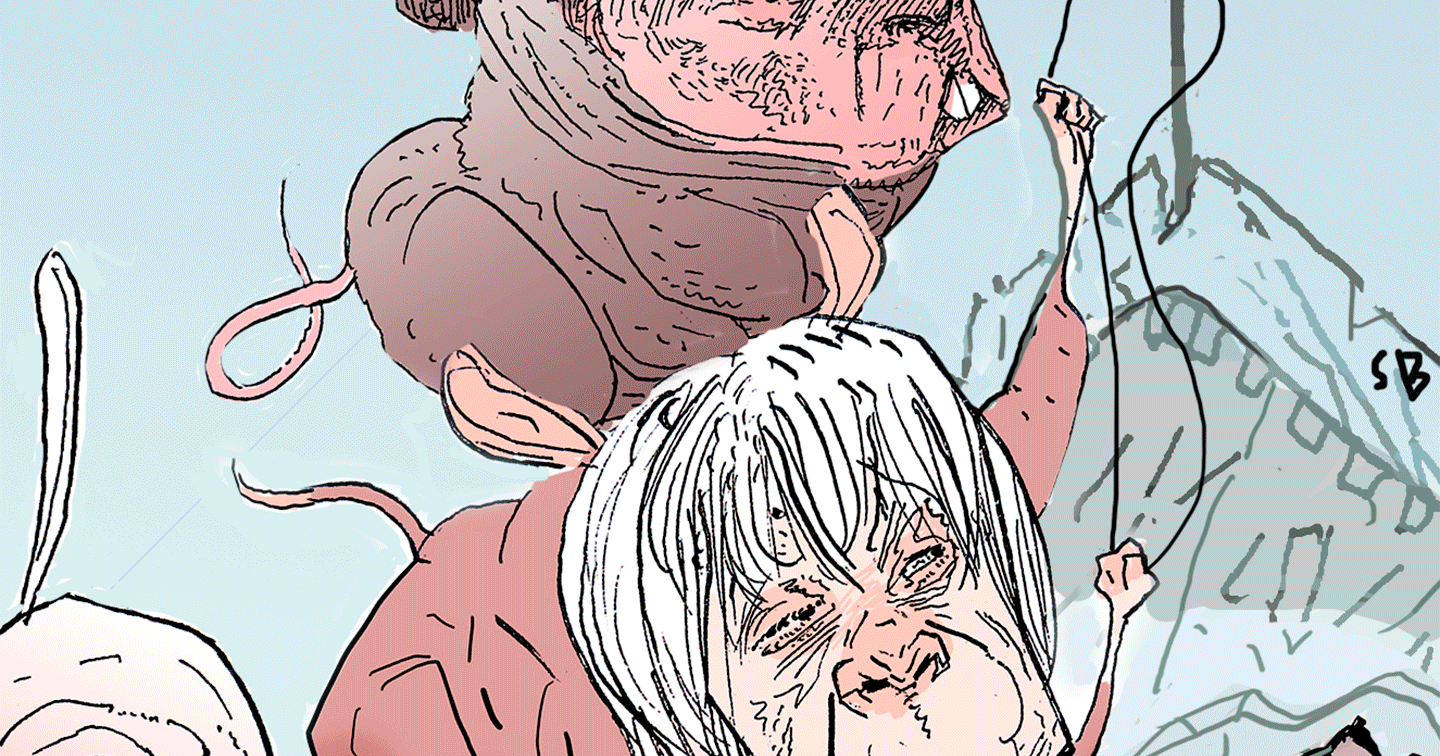Disclosure: When you purchase through links on our site, we may earn an affiliate commission.
The excitement of a brand-new iOS update — cool features, bug fixes, and that feeling of being totally up to date. But then… your iPhone 15 decides to hit pause. Stuck on “Update Requested,” frozen at “Preparing Update,” or simply refusing to budge past “Download and Install.” Sound familiar?
If your update has turned into more of a standstill than a smooth upgrade, you’re not alone. These iOS update headaches can be seriously frustrating — but the good news is, they’re usually fixable. Whether it’s a Wi-Fi hiccup, low storage, or a glitch in the system, there’s often a simple solution behind the drama.
So if you’re tired of staring at a progress bar that refuses to move, take a breath. We’ve put together a clear, step-by-step guide to help you get past those pesky iOS update headaches and back to enjoying your iPhone 15. Because let’s face it, iOS update headaches are no fun — but troubleshooting them doesn’t have to be a nightmare.




Why Do iPhone 15 Updates Get Stuck?
Before we dive into fixes, let’s decode why your iPhone might be dragging its feet:
- Unstable Wi-Fi or Internet Connection
- Not Enough Free Storage
- Low Battery
- Apple Server Overload
- Minor Software Glitches
Each of these can leave your update spinning its wheels at various stages.
Stuck on “Update Requested”? Here’s What to Do
This is the digital equivalent of waiting in line for concert tickets, only to have the server freeze. “Update Requested” means your phone is trying to talk to Apple’s servers and get in the update queue, but something’s holding it up.
Quick Fixes:
- Check Wi-Fi: Make sure you’re on a stable, speedy Wi-Fi network. Switch networks if possible.
- Charge Up: Ensure your battery is above 50% or plug your phone in — low power can pause the update.
- Free Up Storage: Go to Settings > General > iPhone Storage and clear out unused apps, old photos, or large files.
- Restart Your iPhone: Sometimes, a quick reboot is all it takes to get things moving again.
- Cancel and Retry: If it’s still stuck, cancel the update (Settings > General > iPhone Storage > tap the update > Delete Update), then restart the process.
Stuck on “Preparing Update”? Don’t Panic
“Preparing Update” is when your iPhone is verifying the downloaded file and getting ready to install. If it feels like it’s stuck in limbo, try these steps:
Quick Fixes:
- Double-Check Wi-Fi: A strong, uninterrupted connection is key.
- Free Up More Storage: Lack of space can halt the process. Clear more room if needed.
- Restart the Device: Power off, wait a few seconds, and turn it back on.
- Delete and Redownload the Update: Go to Settings > General > iPhone Storage, find the update, delete it, and try again.
- Reset Network Settings: Go to Settings > General > Transfer or Reset iPhone > Reset > Reset Network Settings. Note: This will erase saved Wi-Fi passwords, but it often solves stubborn update issues.
Stuck on “Download and Install”? Try These Solutions
If your iPhone is stuck at the “Download and Install” step, it’s usually due to connectivity or storage hiccups.
Quick Fixes:
- Check Your Internet Connection: Make sure your Wi-Fi is stable and fast.
- Free Up Storage: Again, clear out unnecessary data to ensure there’s enough room for the update.
- Force Restart: Hold the appropriate buttons for your iPhone model until you see the Apple logo.
- Delete and Retry the Update: Remove the update file and start fresh.
- Try Updating via Computer: If all else fails, connect your iPhone to a Mac or PC and update using Finder or iTunes.
Step-by-Step Troubleshooting Table
| Problem Stage | What to Check/Do |
| Update Requested | Wi-Fi, battery level, free storage, restart, cancel and retry |
| Preparing Update | Wi-Fi, storage, restart, delete and redownload update, reset network settings |
| Download and Install | Wi-Fi, storage, force restart, delete and retry, update via computer |
When All Else Fails…
If your iPhone 15 is still refusing to budge after trying all the above, it may be time for advanced tactics:
- Update via Recovery Mode: Connect to a computer, put your iPhone into recovery mode, and update via Finder/iTunes.
- Contact Apple Support: Sometimes, a hardware issue or a particularly stubborn bug needs professional help.
Conclusion
iOS update headaches can be frustrating, but they don’t have to ruin your day. A few simple steps can usually get things back on track — no Genius Bar visit necessary. Whether it’s a stalled download or a frozen screen, most iOS update headaches are more common (and fixable) than they seem.
So take a deep breath, check your Wi-Fi, and remember: a little patience goes a long way. With these tips, you’ll be past your iOS update headaches and enjoying the latest features in no time.